# Quickstart
Let's get started with the Spatial Reality Display app in Unreal Engine!
## Prerequisites
:::caution
If you are using Unreal Engine version **5.3** or later, an error will occur when you open a sample project.
To solve this problem, you need to update the Plugin in the sample project to **5.3** or later.
See **When the Spatial Reality Display plugin is placed in the project plugin search path** on the [Updating Unreal Engine](/Products/Developer-Spatial-Reality-display/en/develop/UnrealEngine/HowToUpdate/) page for instructions on how to update your plugin.
:::
- Set up your Spatial Reality Display, if not, see: [Setup Spatial Reality Display](/Products/Developer-Spatial-Reality-display/en/develop/Setup/SetupSRDisplay.html), [Setup Spatial Reality Display Settings](/Products/Developer-Spatial-Reality-display/en/develop/Setup/SetupSRRuntime.html)
- Connect your Spatial Reality Display to PC
- Configure the settings of your Spatial Reality Display
- Install Spatial Reality Display Settings
- Installed Epic Games Launcher and Unreal Engine, see: [Installing Unreal Engine](https://docs.unrealengine.com/4.27/en-US/Basics/InstallingUnrealEngine/index.html)
- Now we support **4.27, 5.4 and 5.5**
:::note
Only one Spatial Reality Display app can be run at a time. Additional apps will fail to launch.
:::
## Install Spatial Reality Display Plugin and Templates
1. Download latest **Spatial Reality Display Plugin** and **Spatial Reality Display Templates** from [Download Page](/Products/Developer-Spatial-Reality-display/en/develop/Setup/DownloadInfo.html).
2. Install Spatial Reality Display Plugin.
Unzip **srd-ue-plugin-4.XX-x.y.z.nnnnn.zip** and copy extracted folder SRDisplayPlugin into one of the search paths for Plugins, either in your project or in the Engine itself.
See [here](https://docs.unrealengine.com/en-US/Programming/Plugins/index.html) for instructions on installing Plugins.
For simplicity of explanation, we assume you have copied SRDisplayPlugin into **C:\Program Files\Epic Games\UE_x.xx\Engine\Plugins\Marketplace\\**. (If there is no Marketplace folder, create one.)
3. Install Spatial Reality Display Templates.
Unzip **srdisplay-ue-templates-x.y.z.nnnnn.zip** and copy extracted folders TP_SRDisplay and TP_SRDisplayBP into the Engine's Templates directory.
See [here](https://docs.unrealengine.com/en-US/Engine/Basics/Projects/CreatingTemplates/index.html) for instructions on installing Templates.
For simplicity of explanation, we assume you have copied TP_SRDisplay and TP_SRDisplayBP into **C:\Program Files\Epic Games\UE_x.xx\Templates\\**.
## Build and run the Spatial Reality Display app
1. Download Unreal Engine Samples Project of Spatial Reality Display from [Download Page](/Products/Developer-Spatial-Reality-display/en/develop/Setup/DownloadInfo.html#unreal-engine-samples).
2. Unzip **SRDisplaySamplesProject_x.y.z.nnnnn.zip** into your any folder.
3. Open the samples with your UE Editor.
Right click SRDisplaySamples.uproject and select "Switch Unreal Engine version..." from context menu.
A dialog window called "Select Unreal Engine Version" will open.
Select the Engine you have installed on the Spatial Reality Display Plugin.
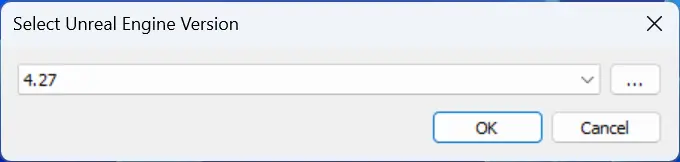{.img50 .img-tab-80 .img-sp-100}
4. Open SRDisplaySamples project.
Double click SRDisplaySamples.uproject and open it with UE Editor.
A dialog window called "Missing SRDisplaySamples Modules" will open.
Click "Yes" to start rebuilding the c++ source codes in the sample project.
{.img50 .img-tab-80 .img-sp-100}
5. Open the sample map "MainMenu".
It may take some time to build the source code. The Editor and the sample map "MainMenu" will open automatically after building completes.
{.img50 .img-tab-80 .img-sp-100}
6. Run "MainMenu" via VR Preview mode.
Select VR Preview from the drop down menu next to Play button.
{.img50 .img-tab-80 .img-sp-100}

