Create your simple app "Hello cube!"
Let's try to develop your Spatial Reality Display app in Unity !
Prerequisites
- Setup your Spatial Reality Display, if not, see: Setup Spatial Reality Display,Setup Spatial Reality Display Settings
-
Set up your Unity project installed SRDisplay UnityPlugin, if not, see: Set up for Unity
Add SRDisplayManager
-
Open a new scene from File > New Scene and remove Main Camera (prepared by default) from the scene

-
Put SRDisplayManager Prefab in your scene Hierarchy
-
You can find SRDisplayManager Prefab in Assets / SRDisplayUnityPlugin / Runtime / Prefabs

-
Then, you can see a blue wireframe GIZMO box and a cyan wireframe GIZMO plane.
Tips
The blue GIZMO box describes the View Space in Spatial Reality Display and the cyan GIZMO plane describes the actual Spatial Reality Display screen plane. The default scale of these GIZMOs is the same as the actual Spatial Reality Display, if Unity scale 1 means 1 meter.
Tips
The default scale in Unity is so big for Spatial Reality Display that you may miss the GIZMO box and plane. You may need to zoom to the world origin in Scene View to find the GIZMO box and plane. To quickly zoom in, select the SRDisplayBox in the Hierarchy view and hold down the SHIFT key and press the ‘F’ key.
Place your objects
-
You can use SRDisplayBox Prefab that shows the floor and walls(transparent) of Spatial Reality Display.

-
You can place any objects

Tips
The scale of the Spatial Reality Display is small when using the default Unity scaling.
You may need to adjust your objects size or use View Space Scaling to fit within the Spatial Reality Display camera view.
Caution
Objects should be inside of the Spatial Reality Display View Space. If objects stick out of the View Space, we recommend to use Spatial Clipping. However, Spatial Clipping has some side effect to some shaders (See for the details: Spatial Clipping has side effects on some shaders).
Build and run your app
-
Configure Project Settings from Edit > Project Settings...
-
Set Don't Sync in VSync Count in all Quality Levels (See: Minimize the latency for good user experience in Tips and Constraints)

-
-
Open Build Settings dialog from File > Build Settings and double-check your configuration settings.
-
Add your scene to Scenes In Build in Build Settings
-
Make sure that Architecture is Intel 64-bit
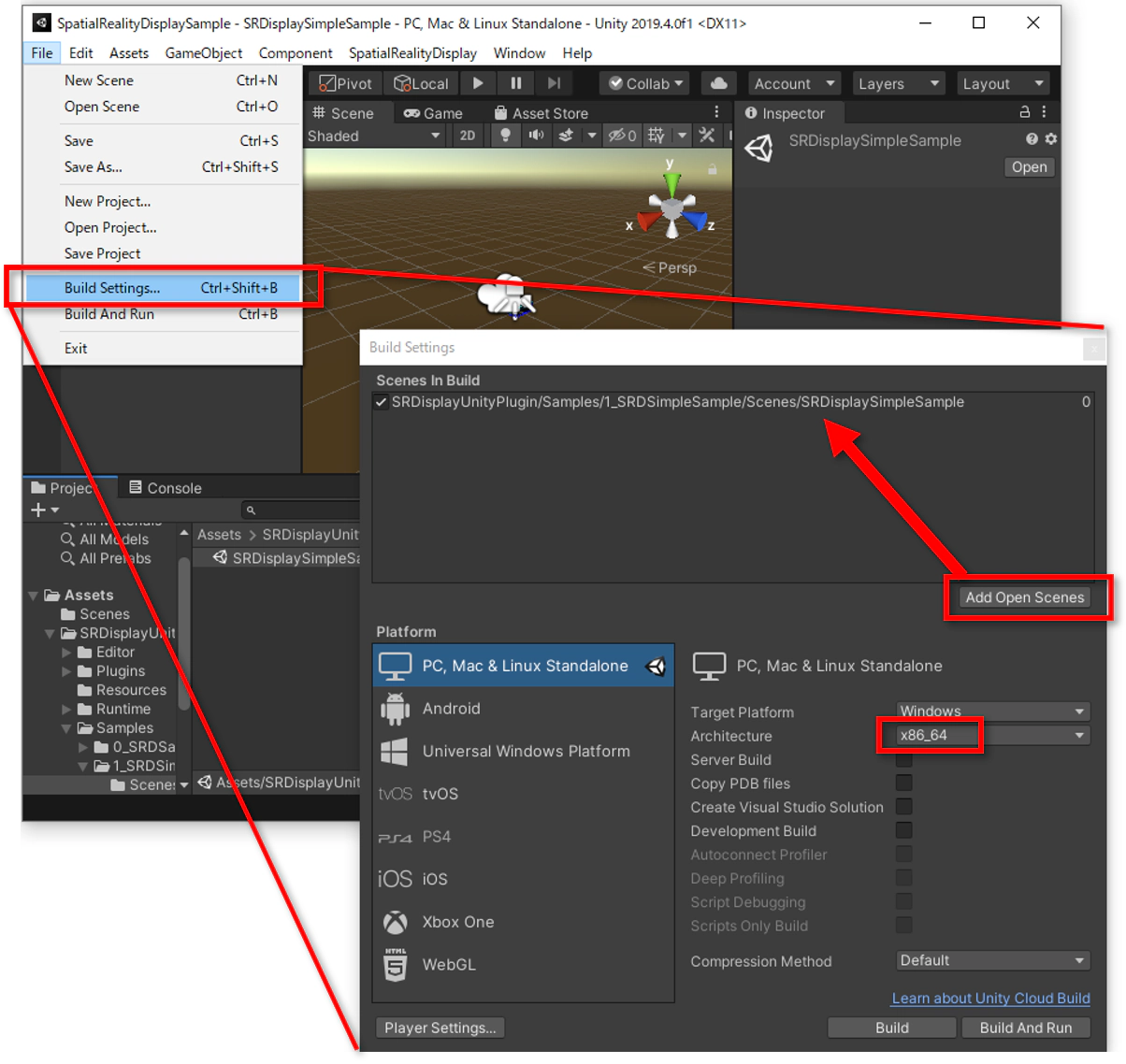
-
-
Click Build in Build Settings and choose the folder you want to save the app, then you can get the app file(.exe).
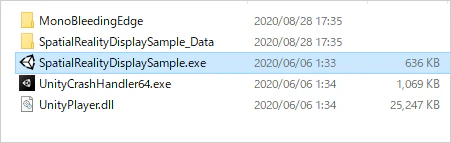
Unity will create an executable file in that folder. Click on that file and it will launch the content on the Spatial Reality Display.

