# Project Settings for Multi Display Mode
This section describes the project settings relating to Multi Display Mode.
## Prerequisites
- Have completed the setup of the Spatial Reality Display (see [Setup Spatial Reality Display Settings](/Products/Developer-Spatial-Reality-display/en/develop/Setup/SetupSRRuntime.html)).
- Have the Spatial Reality Display Plugin imported to your Unity project (see [Set up for Unity](/Products/Developer-Spatial-Reality-display/en/develop/Unity/Setup.html)).
## Multi Display Settings
After importing the Spatial Reality Display Plugin to your Unity project, open Edit > Project Settings... > Spatial Reality Display, and set the following in Multi Display Settings.
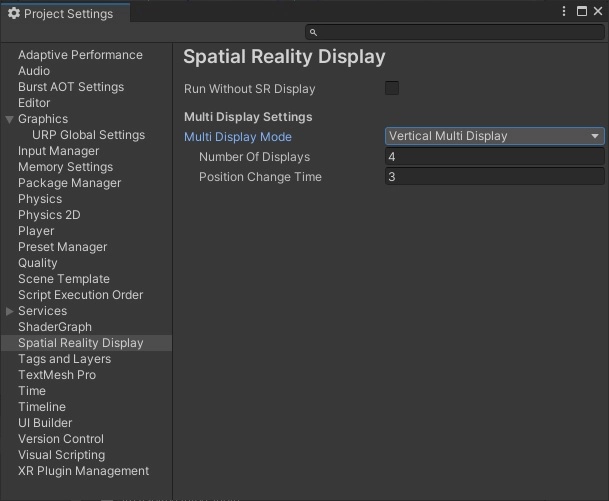
### Multi Display Mode
Select whether to output to multiple or to a single Spatial Reality Display. \
If different settings are set in the Spatial Reality Display Settings and the Unity project settings, the Multi Display Mode selected in the project settings is given priority.
- Single Display / Duplicated Output \
Select this mode for applications using a single Spatial Reality Display. If Duplicated Output is selected in Spatial Reality Display Settings, the application will be displayed simultaneously to all Spatial Reality Displays you have set up. \
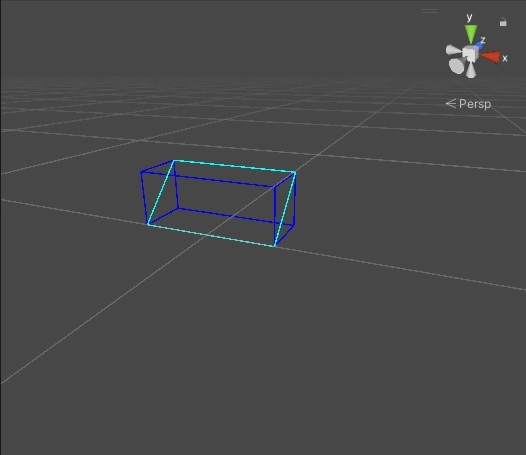
- Vertical Multi Display \
Select this mode to create portrait-oriented applications that uses the Spatial Reality Displays arranged verically. \
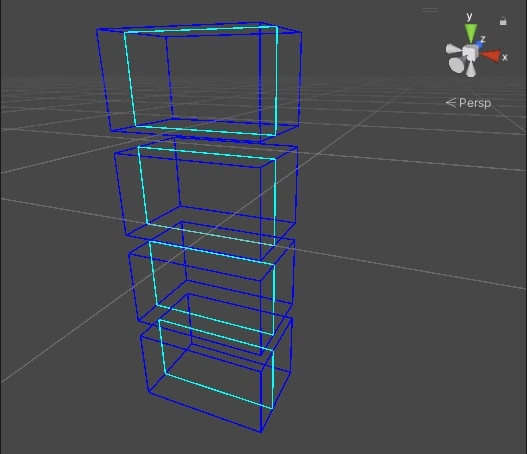
- Horizontal Multi Display \
Select this mode to create landscape-oriented applications that uses the Spatial Reality Displays arranged horizontally. \
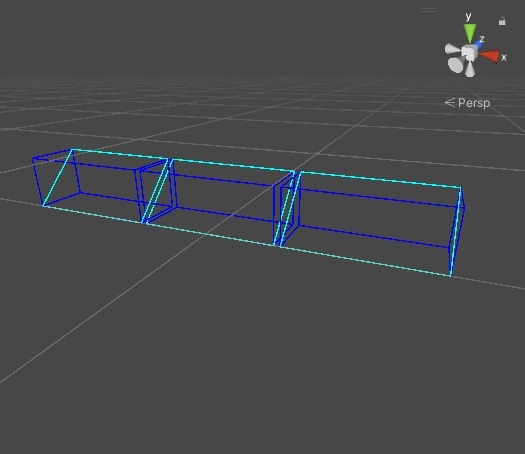
- Grid Multi Display \
Select this mode to create applications that are suitable for a large screen that use the Spatial Reality Displays arranged in a 2 by 2 grid pattern. \
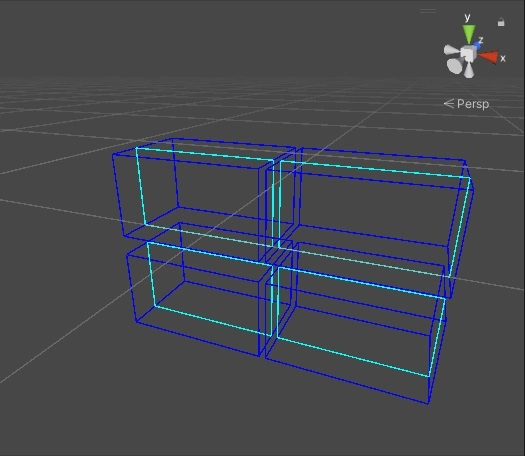
:::note
Note that [Wallmount Mode](/Products/Developer-Spatial-Reality-display/en/develop/Unity/SRDManagerPrefab.html#:~:text=Is%20Wallmount%20Mode) will always be enabled when Vertical Multi Display or Grid Multi Display is selected.
:::
### Number Of Displays
Specify the number of Spatial Reality Displays you want to use with the application.
- Cannot be set for Single Display / Duplicated Output.
The number of Spatial Reality Displays used will depend on the setting in Spatial Reality Display Settings; for Single Display it will be one Spatial Reality Display, and for Duplicated Output it will be all Spatial Reality Displays that have been set up.
- Up to 4 Spatial Reality Displays can be specified for Vertical Multi Display.
- Up to 3 Spatial Reality Displays can be specified for Horizontal Multi Display.
- Cannot be set for Grid Multi Display. Fixed to 4 Spatial Reality Displays in total, two vertically and two horizontally.
### Position Change Time (sec)
The [SRDisplay GameView](/Products/Developer-Spatial-Reality-display/en/develop/Unity/PlayMode.html#link_3) can only be displayed on one Spatial Reality Display at a time.
To counter this limitation, when running an application in Unity Editor's [PlayMode](/Products/Developer-Spatial-Reality-display/en/develop/Unity/PlayMode.html), the [SRDisplay GameView](/Products/Developer-Spatial-Reality-display/en/develop/Unity/PlayMode.html#link_3) will switch between the different Multi Display screen positions at regular intervals. This setting allows you to specify this time interval.
This setting is only used during development inside the Unity editor and does not affect the behavior of the built application. \
This cannot be set for Single Display / Duplicated Output.
## Notes on Multi Display Mode Settings
- Run Without Mode and Multi Display Mode cannot be used at the same time.
If Run Without SR Display Mode is active, the Multi Display Settings will be disabled.
- Multi Display Mode is only available for ELF-SR2.
If you are creating an application that is also meant to run on ELF-SR1, select Single Display / Duplicated Output for Multi Display Mode.

