# 更新虚幻引擎
本页介绍如何更改用于内容创建等的Unreal Engine版本。
## 先决条件
- 您已经完成了 [Setup Spatial Reality Display](/Products/Developer-Spatial-Reality-display/zh/develop/Setup/SetupSRDisplay.html) 和 [Setup Spatial Reality Display Settings](/Products/Developer-Spatial-Reality-display/zh/develop/Setup/SetupSRRuntime.html) 的步骤。
- [Epic Games Launcher和Unreal Engine](https://docs.unrealengine.com/5.3/en-US/Basics/InstallingUnrealEngine/) 已安装在您的系统上。
- 您想要切换到的Unreal Engine版本也已安装。
## 当Spatial Reality Display Plugin位于游戏引擎的插件搜索路径中
1. 下载与您想要切换到的版本相对应的 Spatial Reality Display Plugin, 将插件放置在游戏引擎的插件搜索路径中。有关安装详细信息,请参阅 [快速入门指南](/Products/Developer-Spatial-Reality-display/zh/develop/UnrealEngine/quickstart/)。
1. 右键单击 (ProjectName).uproject文件,在显示的菜单中选择“Switch Unreal Engine Version...”。
1. 将显示“Select Unreal Engine Version”对话框,选择所需的Unreal Engine版本
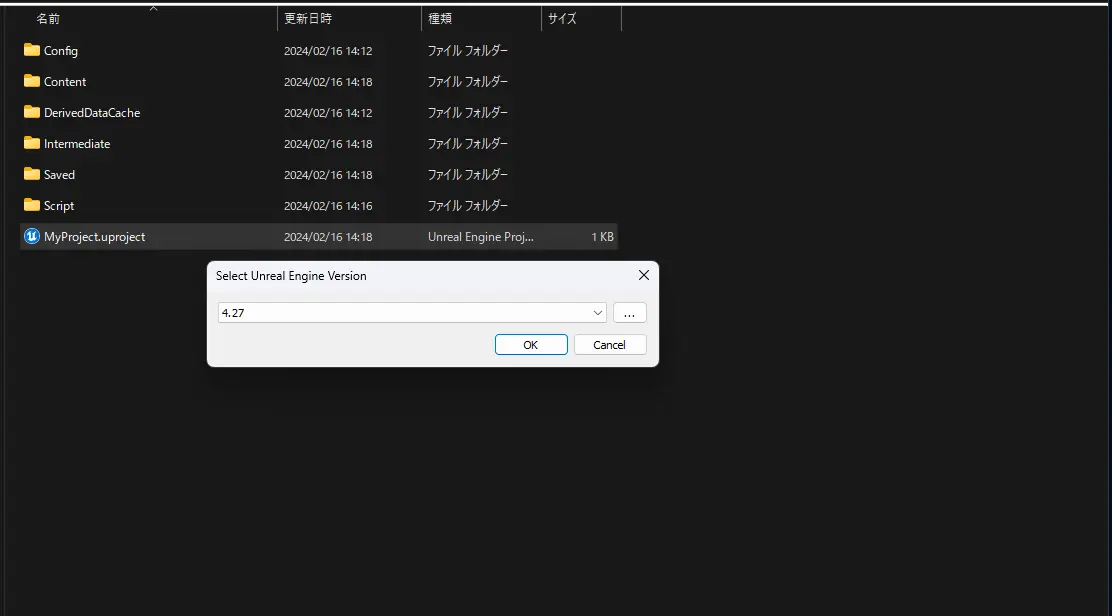
1. 双击 (ProjectName).uproject文件以启动Unreal Engine。它将重新构建,版本将更新。
## 当Spatial Reality Display Plugin位于项目的插件搜索路径中
1. 删除当前位于项目中的Spatial Reality Display Plugin。
1. 放置与您想要切换到的Unreal Engine版本相对应的Spatial Reality Display Plugin。
1. 右键单击 (ProjectName).uproject文件,在显示的菜单中选择“Switch Unreal Engine Version...”。
1. 将显示“Select Unreal Engine Version”对话框,选择所需的Unreal Engine版本。
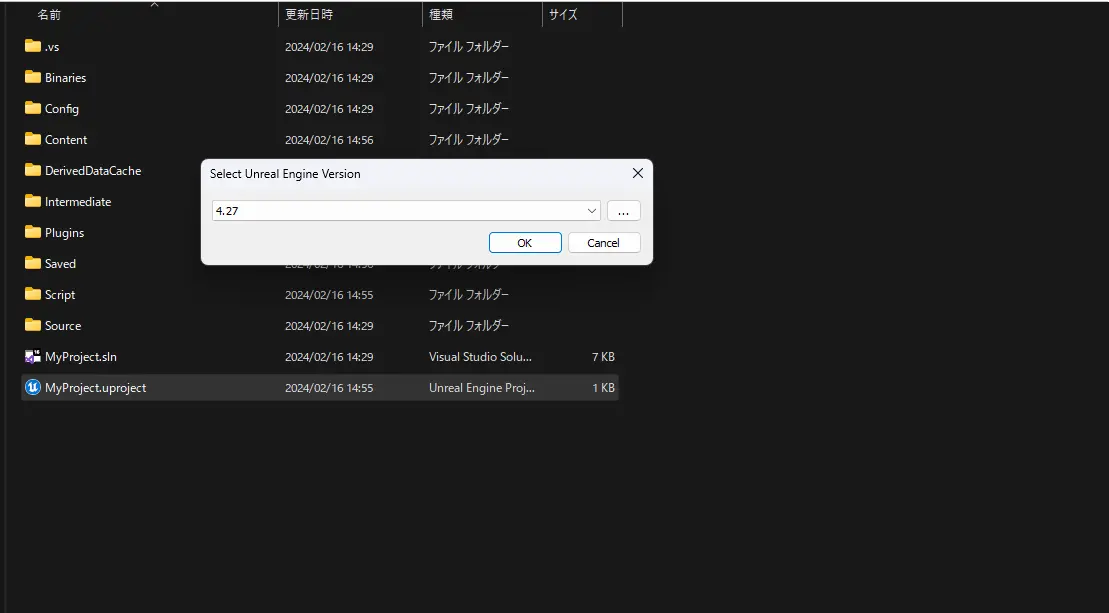
1. 删除项目中的 `Intermediate/Saved/Binaries/DerivedDataCache` 文件夹。
1. 双击 (ProjectName).uproject 文件以启动Unreal Engine。它将重新构建,版本将更新。
:::note
重建源代码可能需要一些时间。重建完成后,Unreal Engine编辑器将启动。
:::
## 更新 Unreal Engine 的注意事项
- 如果从 Unreal Engine 4 更新到 Unreal Engine 5,请确保在 Project Settings > Supported Platforms 下勾选 Windows 平台选项。这样您就可以在 Unreal Engine 5 中为 Windows 打包您的项目。
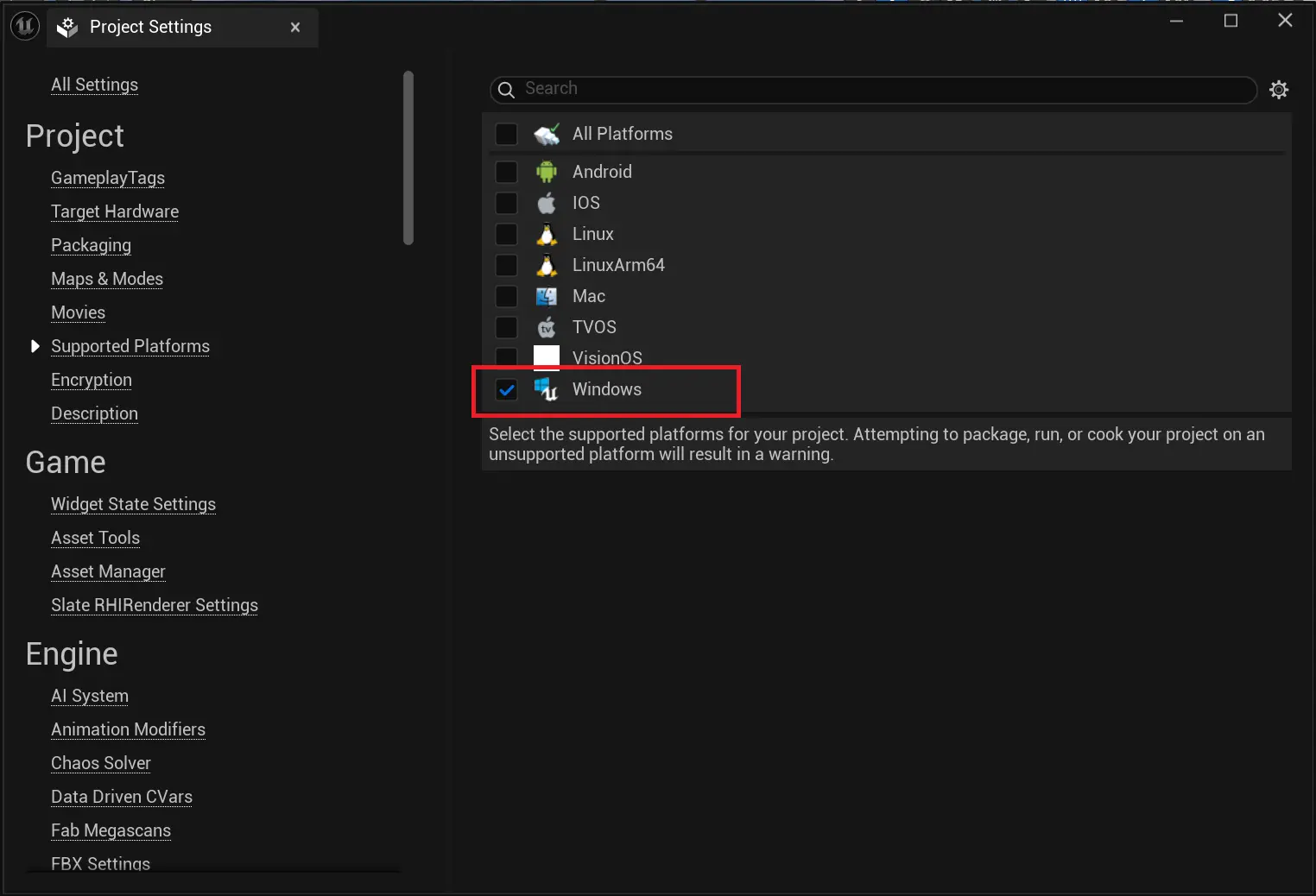
- 如果将 Unreal Engine 5.2 或更早版本创建的项目更新到 Unreal Engine 5.4 或更高版本,请在项目目录的 Source 文件夹中,将 `DefaultBuildSettings = BuildSettingsVersion.V2;` 这一行更改为 `DefaultBuildSettings = BuildSettingsVersion.V4;`,该行位于 `(ProjectName).target.cs` 和 `(ProjectName)Editor.Target.cs` 文件中。

