# VRED + Spatial Reality Display Instructions
Compatible VRED Versions:
VRED Learning Edition versions: 2024.2.1, 2025.0.1, 2025.2, 2025.2.1, 2025.3
VRED Pro: 2025.3
Computer requirements: Please refer to Autodesk’s [VRED 2025 Release Notes](https://help.autodesk.com/view/VREDPRODUCTS/2025/ENU/?guid=VRED_WhatsNew_VRED_Release_Notes_VRED_2025_Release_Notes).
Download the Spatial Reality Display runtime settings, version 2.4.0 from [the Sony website](/Products/Developer-Spatial-Reality-display/en/develop/Setup/DownloadInfo.html).
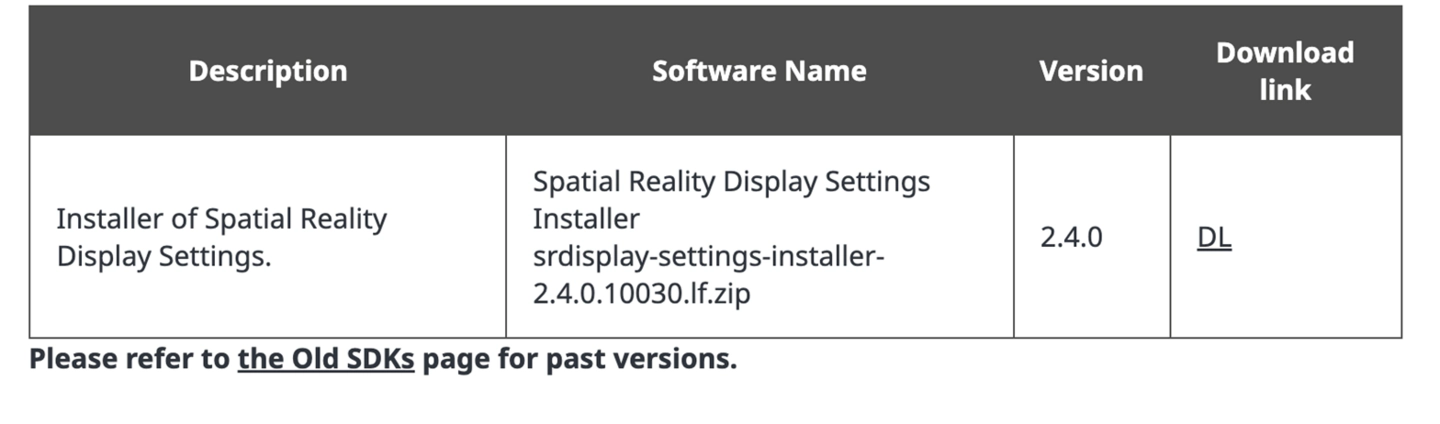{.img50}
## Enable OpenXR in the Spatial Reality Display runtime
1. Run the Spatial Reality Display runtime settings.
2. Under the Others tab, under OpenXRDevice settings, click “Set Spatial Reality Display” as the active device to enable the Spatial Reality Display’s OpenXR runtime.
### Download and install a compatible version of VRED from the [Autodesk Website](https://www.autodesk.com/campaigns/vred-learning-edition?us_oa=dotcom-us&us_si=77e072f1-d1ed-4b17-94f5-ab37ac100c62&us_st=vred%20learning%20edition)
Follow the Autodesk installer instructions to install VRED onto your PC.
### Run your compatible VRED application. If you have an existing VRED file, select “Open” or “Open File” to open said file. Otherwise, please create a new VRED file by selecting “New” or “New file”
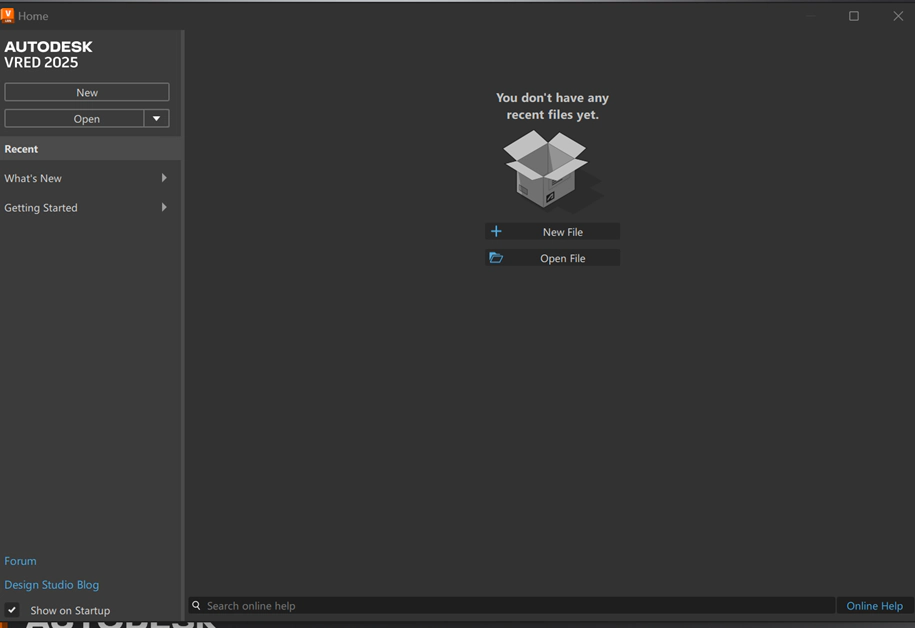{.img50}
### In the top menu bar, go to View -> Display, and then select OpenXR HMD
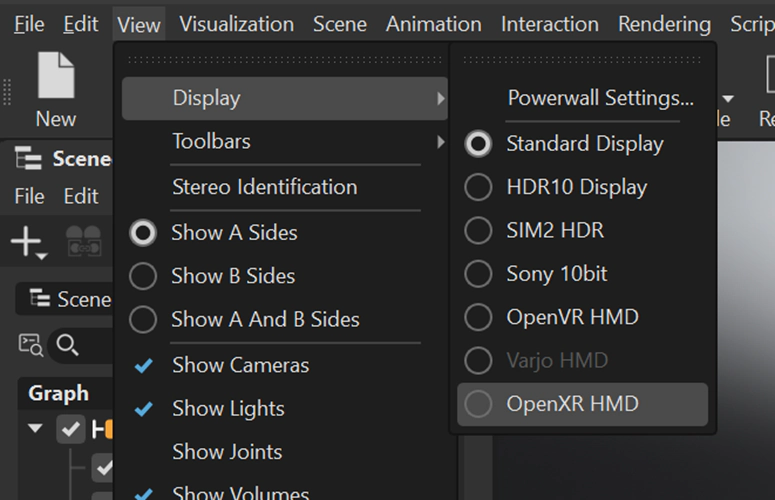{.img50}
If you don’t see the object immediately or if the object is not centered on the display, please try to adjust the transformation of either the camera or the object. You can select.
### Transform in the bottom menu or use methods described in the Troubleshooting Tips below
{.img50}
### Troubleshooting Tips
- [To adjust the camera in the scene](https://help.autodesk.com/view/VREDPRODUCTS/2024/ENU/?guid=VRED_Cameras_Working_with_Cameras)
- [To adjust the object](https://help.autodesk.com/view/VREDPRODUCTS/2024/ENU/?guid=trans-obj-work)
- [For help regarding the Spatial Reality Display](/Products/Developer-Spatial-Reality-display/en/develop/faq/)
Autodesk, the Autodesk logo, and VRED are registered trademarks or trademarks of Autodesk, Inc., and/or its subsidiaries and/or affiliates in the USA and/or other countries.

